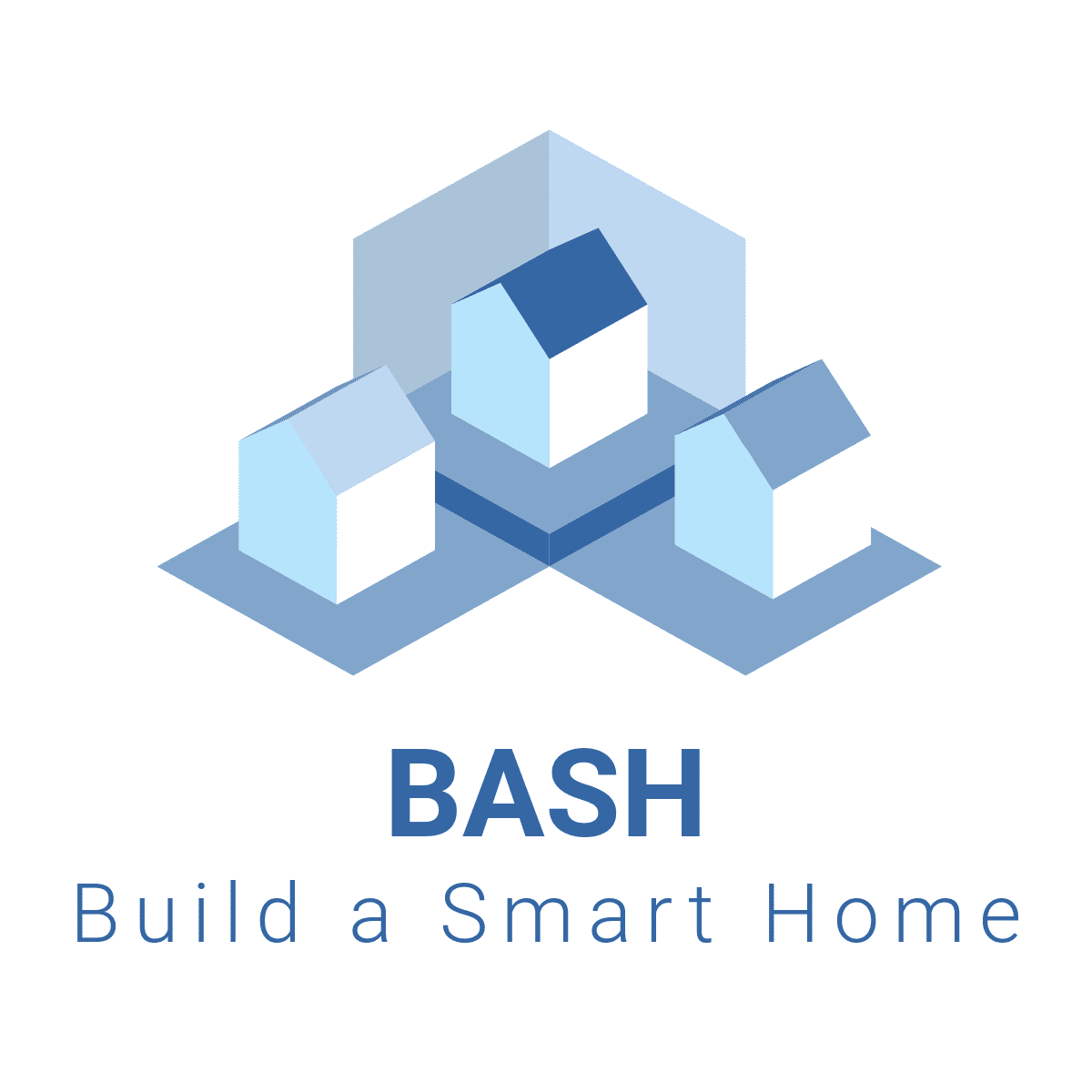Why Unifi Protect Is The Ideal Homekit Security System For Our Home ?
Discover why UniFi Protect is the ultimate DIY HomeKit security system for our smart home ! In this video, I walk you through the installation process, key features, and how it seamlessly integrates with Apple’s HomeKit for enhanced security and smart home automation. Perfect for anyone looking to upgrade their home security with cutting-edge technology.
Now for our Home – We went ahead & invested in The Unifi Protect system. And once I had it connected & configured to the network, linked with this homebridge plugin with HomeKit secure Video support. And we definitely think Its the Perfect DIY HomeKit Security System We installed for our Home.
However the problem was that they were – Either a DIY camera security system or a professionally installed one. Well – Both have their benefits and drawbacks, but determining which one was best for our home wasn’t an easy decision. And with so many products on the market, the decision became even more stressful.
However – It was no Brainer for us to go with a DIY camera Security System. And I’ll tell you why –
- We needed to Control The Costs – Meaning we Could Upgrade as and when we needed.
- We didn’t need to pay for Subscriptions – Meaning No ongoing fees to pay a third party.
- We needed the Ease of Use – Meaning There is a perfect balance between flexibility & Scalability.
- And We needed it to be Secure and private meaning all our recordings needed to be stored locally.
Now with those needs in mind – The unifi protect system made total sense because of It’s robust features, reliable performance, and user-friendly integration right into its Network Router systems. Not only that – there are no subscription cost, its products do follow a design , they don’t rebrand white label products and most importantly all your data is stored locally. Making it a critical mid – long term investment for us.
And just like Apple’s Ecosystem which we are all used to – Unifi’s Hardware & software are made for each other and it just works. Making it an ideal camera security system for our Home.
And if you’d ask me on what’s my opinion with the system after 7 months of use – well I’m definitely satisfied with the switch to UniFi Protect. I’ve had no issues with the equipment. The video quality is amazing. People who visit my home don’t even notice there’s cameras installed.
And Once I got it connected to Apple HomeKit – notifications on all my iOS devices worked like a charm including my Apple TV with a complete view of all the cameras. Making the entire experience responsive and lighting fast. Additionally, i have used the inbuilt hardware sensors to run automations based on the time of the day.
In short, If you are looking for a camera system that just works out of the box and Accessed using an app with a clean modern user interface and bundled with powerful networking capabilities then you really might want to consider using UniFi Products. And if you have any questions – let me know in the comments section.
Anyways to get the best out of the protect system and bring it into Apple HomeKit to build the best DIY homekit security system – I basically partnered it with 2 homebridge plugins that is the Unifi protect as well as the Security System.
Now This video will be primarily focussed with the Unifi protect system since the homebridge plugin has a lot of new updates. Let me know in the comments sections if you’d like me to do a video on the Overall security system I have done for my home.
So for all of this to work with Apple Homekit – we will need
- Obviously the Unifi Protect System which in my case comprises of a G4 Doorbell connected and powered using an ethernet cable as a 24V passive port configuration. A couple of internal & External G3’s plus a wireless G4 camera. And this is all hooked up to a 16 port switch and controlled by a Unifi Dream Machine pro which is my Network router as well.
- To enable the integration with Homekit – we will be using Homebridge running on a Raspberry Pi, plus I also have left links in the description to install homebridge on multiple hardware platforms
Let’s first go thru the best practices for an optimal performance and responsiveness in the Apple Home App.
- Create a Unifi protect local User Account for Homebridge and provide an administrative role. Now, The administrator role in UniFi Protect allows that user to be able to change individual camera settings, create live views, and also do a handful of other camera things.
- Configure motion zones in the Protect app or webUI. Put the time into setting up and adjusting motion zones particularly with the enhanced motion detection algorithm. Spend time and customize the sensitivity of those zones so that Protect only alerts when something of real interest happens for you.
- You must run the unifi protect plugin within Homebridge as a child bridge .
- Enable Snapshots in notifications on all your Protect cameras in HomeKit. Enabling this on all your cameras will ensure that iOS is alerted to when motion occurs and, crucially, updates the snapshots of the cameras in the background.
- Lastly, for critical locations – make sure to enable the Activity notifications on specific iOS devices to get notified within the Notification Center on your TV, your phone or perhaps your Watch.
Following these best practices means your HomeKit experience will feel responsive and fast. Now with the Best Practises – out of the way – Go ahead and integrate the Protect System into Homebridge and enjoy it in the Apple Home App
⏱️ TIMESTAMPS ⏱️:
================
00:00 Intro
00:33 Opening
01:08 HomeKit Security System Needs
01:43 Why we chose Unifi Protect
02:26 Unifi Protect Review
03:28 Which Homebridge Plugin ?
03:59 What You’ll Need ?
04:51 Unifi Protect Best Practices
06:38 Unifi Protect Homebridge
13:18 Add Camera to Apple Home
14:05 Homekit Security Demo
17:36 Security Camera Automation
18:06 Closing
➡️ Homebridge Plugin Information – https://github.com/hjdhjd/homebridge-unifi-protect#readme
🛑 Subscribe for NEW HOMEKIT DIY VIDEOS EVERY WEEK! 🛑
https://www.youtube.com/c/EddiedSuZa?sub_confirmantion=1
🌟 My Smart Home Services 🌐 https://www.buildasmarthome.org
🌟 Business Inquiries Only 📧 info@buildasmarthome.org
🖥️ Homebridge Installation Links 🖥️
✔️ Raspberry 5 – Build the ultimate Smart Home Hub – https://youtu.be/L_94IUH_N20
✔️ Install Homebridge in a Synology NAS DSM 6 – https://youtu.be/CTe-gSrzLFE
✔️ Install Homebridge in a Synology NAS DSM 7 – https://youtu.be/ai51lXT2zIA
✔️ Install Homebridge in macOS – https://youtu.be/Nqh2vSeTzC0
✔️ Install Homebridge in Windows 10 – https://youtu.be/5mxhAgryuVo
✔️ Install Homebridge in a Pi 4 – https://youtu.be/D0YfkdGAIhY
Buy me a 🍺 – https://www.buymeacoffee.com/eddiedsouza
FOLLOW ME ON –
Facebook – https://www.facebook.com/buildasmarthome.org
LinkedIn – https://www.linkedin.com/in/eddiedsouza/
#homekit #unifi #homebridge #securitycamerasystem #smarthome #smarthometech #smarthometechnology